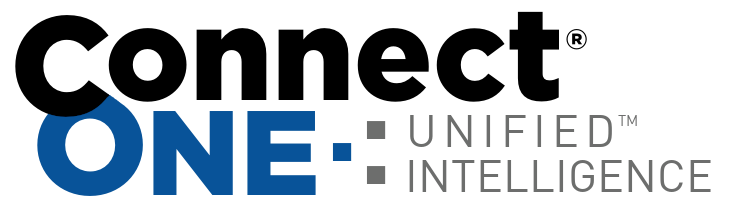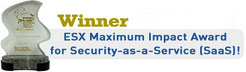Now any report can be triggered to be delivered via email on a schedule!
An overview of supported automated report types are:
- Event Activity Report (List all selected activity in chronological order)
- Site Occupancy Report (List users which accessed each site and calculate total occupancy)
- In/Out by User (List user in and out times for each area and calculate total time in an area)
- Exit Exception (List users which have logged in but not logged out)
- Asset Status List (List assets with the selected status such as return overdue)
- User Status List (List users and their last activity such as all users not active in the last 90 days)
- User Safe Passage Status List (List users and their Safe Passage status, such as all users with unapproved status)
- System Code Expiration List (List all system codes and authority levels, including expiration status)
- Environmental Zone Historical Data Report (List and graph environmental zones with associated alarm status for regulatory compliance)
- Thermostat Historical Data Report (List and graph HVAC status recorded from the thermostats)
In addition, since incoming events can trigger task rules to activate, the report can also be delivered in response to certain critical events occurring. For example, a fire alarm event can trigger an Exit Exception report to be delivered. The report will show who has accessed the building but not exited (exit readers required to detect if the person left, otherwise the report will include all entries for the report period).
To configure an automated report, save a Custom Report then create a Scheduled Interaction->Task Rule to send it to the desired recipients.